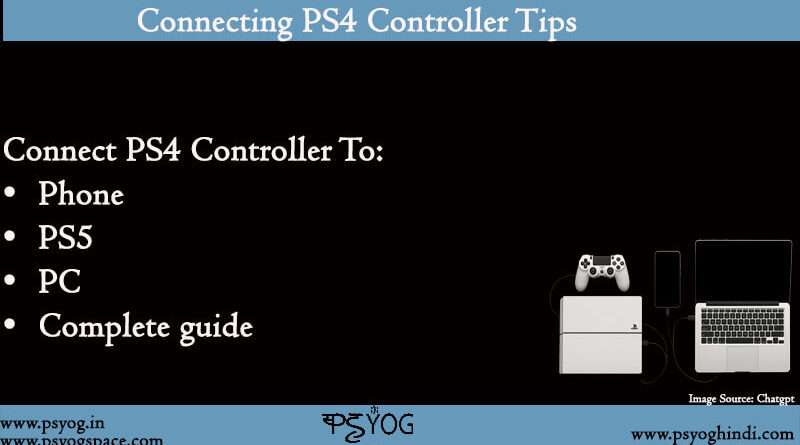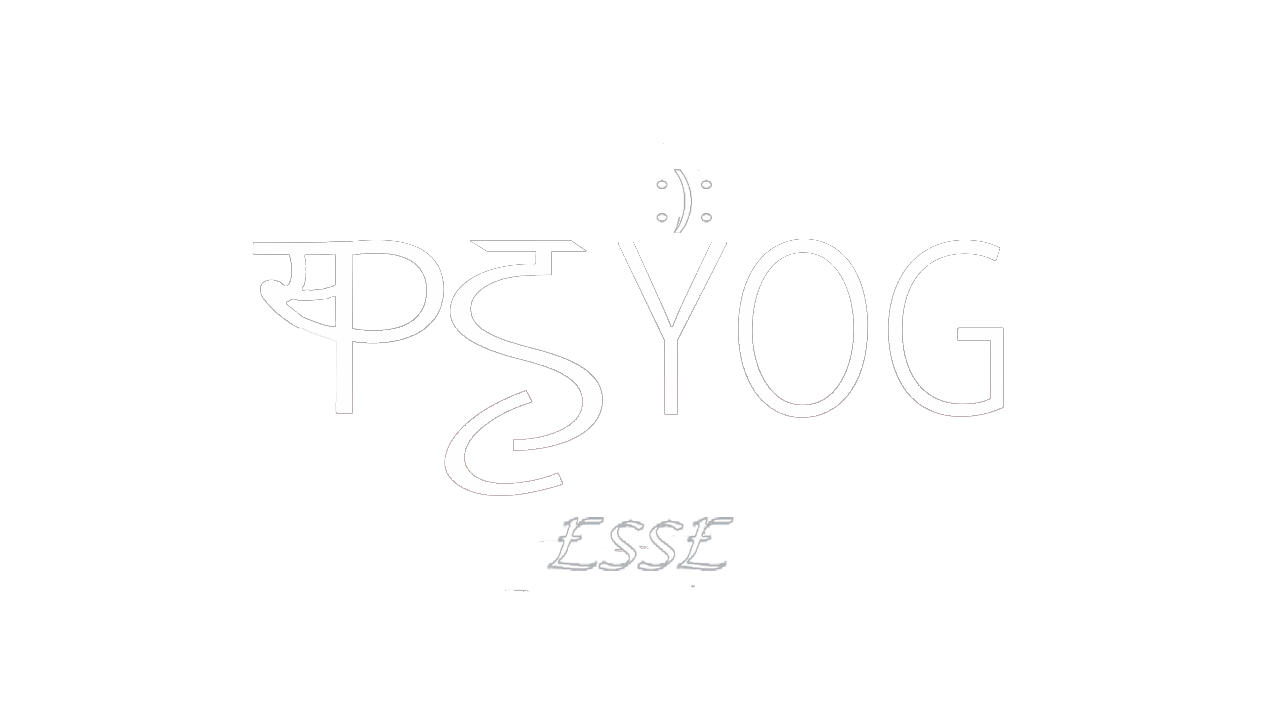How to Connect PS4 Controller: To PC, PS4, PS5, and Phone
Let’s face it—there’s something about the PS4 controller that just feels right. Even after newer ones came out, a lot of us still prefer the old DualShock 4. But here’s the cool part—it’s not locked to just your PS4. You can hook it up to your PC, your PS5, and even your phone without much hassle. I’ve actually done all of these myself—some because I wanted to, and a few because I had to when other options failed. If you’re wondering how to connect PS4 controller to any of those devices, this guide breaks it down with the stuff I wish I knew sooner.
How to Connect PS4 Controller to PC
The first time I tried using my PS4 controller on my laptop, I figured I’d be stuck installing a bunch of drivers. Surprisingly, it wasn’t that bad. In fact, the wired setup is almost too easy.
Wired (simple and works every time):
- Grab a regular micro-USB cable (same one you use to charge the controller).
- Plug it into any USB port on your PC.
- Windows usually just installs everything silently. No popups, no drama.
- Open up Steam or your game of choice, and it’s ready to go.
Wireless via Bluetooth:
- Hold down the PS and Share buttons on the controller until the light bar starts blinking.
- On your PC, open Bluetooth settings and hit Add device.
- Look for Wireless Controller and connect it.
Now, here’s where things can get messy. Some games don’t recognize the PS4 controller by default. If that happens, download DS4Windows—it makes your PC treat the controller like an Xbox one. After that, you’re golden. (Read: Board games that nourishes the mind)
Once you’ve done this a couple times, how to connect PS4 controller to PC becomes something you won’t even think about anymore.

How to Connect PS4 Controller to PS4
You’d think this would always work right out of the box—and usually, it does. But if the controller has been connected to something else (like your PC or phone), it might act up when you try to pair it again.
Using a cable (most reliable):
- Plug the controller into your PS4 using the USB cable.
- Press the PS button and wait a couple seconds.
- The light bar should come on, and you’re connected.
Already paired before?
Just press the PS button without the cable. If the PS4 was its last paired device, it should sync instantly.
If it still won’t connect:
- Flip the controller over.
- Near the L2 trigger, you’ll see a tiny hole—stick a pin or paperclip in there and hold it for 5 seconds.
- Plug it back in with the cable and press the PS button again.
That’s how I fixed mine once after switching it back from a PC. Knowing how to connect PS4 controller to PS4 is really just about remembering that tiny reset button exists.
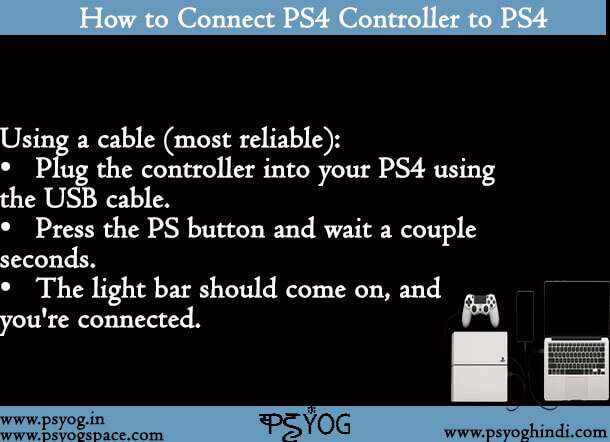
How to Connect PS4 Controller to PS5
Here’s where it gets a little weird. Yes, your PS4 controller can connect to your PS5. But no, you can’t use it for PS5 games. It only works for playing PS4 titles on the new console.
Wired method (straightforward):
- Plug the controller into the PS5 with a micro-USB cable.
- Press the PS button, and it’ll pair up.
Bluetooth method:
- Go to Settings > Accessories > Bluetooth Accessories on your PS5.
- On the controller, hold PS + Share until it blinks.
- Select Wireless Controller from the list.
When I tried this, the pairing was fast. But as soon as I launched a PS5-only game, I got a pop-up telling me to use the DualSense. So yeah, it’s limited—but still handy for local co-op or if you just need a second controller temporarily.
Even with the restrictions, it’s still useful to know how to connect PS4 controller to PS5—especially if you’re playing older games or need a backup.
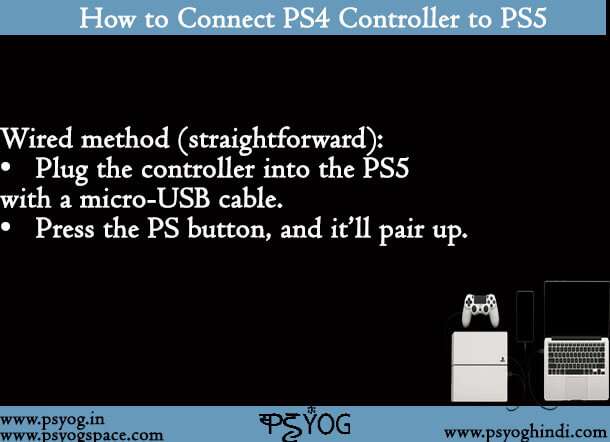
How to Connect PS4 Controller to Phone
This one seriously changed how I feel about mobile gaming. If you’ve ever struggled with on-screen buttons in a shooter or racing game, using your PS4 controller is a huge upgrade.
Steps for both Android and iPhone:
- Hold the PS and Share buttons at the same time. The light bar will blink.
- Open Bluetooth settings on your phone.
- Look for DUALSHOCK 4 or Wireless Controller and tap it.
What to check first:
- iPhones need iOS 13 or newer.
- Android phones should be on version 10 or later.
- Some budget phones might not support it, but most do.
I paired mine with an Android device and fired up Call of Duty Mobile—it felt like I was playing on a mini console. The input lag was basically non-existent. Once you’ve done this once, you won’t need to Google how to connect PS4 controller to phone again. It’s that simple.

Conclusion
At this point, you’re probably realizing the PS4 controller is more useful than you thought. Whether you’re plugging it into your PC, getting it back on your PS4, connecting it to a PS5, or pairing it with your phone, it only takes a few steps to get rolling. (Read: Gaming desk complete guide)
Now that you know how to connect PS4 controller across all these devices, you’ve got one controller that works practically everywhere. One less thing to buy, and way more ways to play.
FAQs
How do I connect my PS4 controller to my PS4 when it won’t connect?
Try plugging it in with a USB cable and hitting the PS button. If nothing happens, flip the controller and press the reset button (tiny hole near L2) with a pin. Hold it for 5 seconds, then try again. That usually solves it.
How to pair a PS4 controller to a PS5?
Either connect it with a USB cable and press the PS button, or go through Bluetooth settings on the PS5 and pair it by holding PS + Share on the controller. It works, but only with PS4 games.
Are PS4 controllers compatible with phones?
Yes! Just hold PS and Share until it blinks, then pair it through your phone’s Bluetooth settings. Works great with games that support controllers.